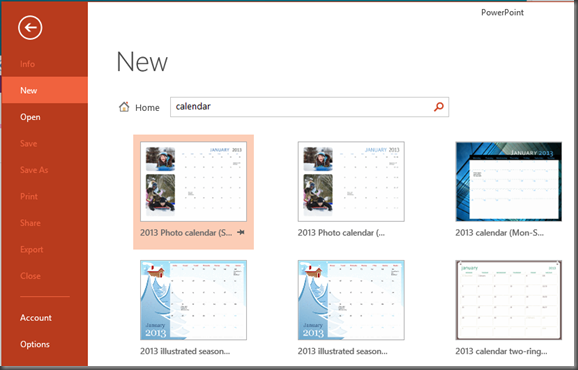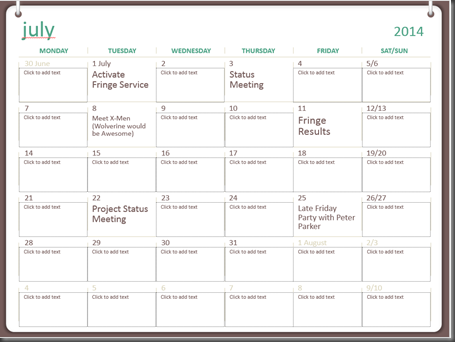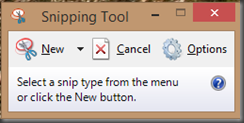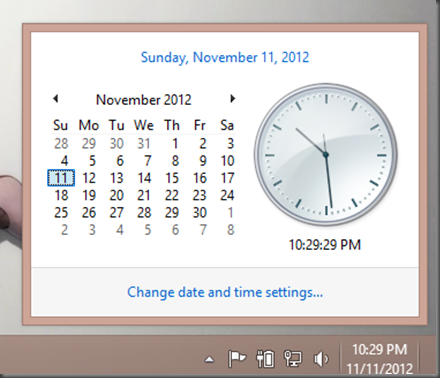It’s very easy. In essence you find the calendar template, find the the month, copy the monthly calendar and paste it on your presentation. Those who want step-by-step instructions, here they are.
1. Click File –> New on your PowerPoint.
2. Type Calendar in search box. Browse through the results and find the one template you like.
3. Click on the template and click Create.
4. Enter any details/appointments on the dates.
5. Copy the Slide and paste it on your presentation.
Enjoy.